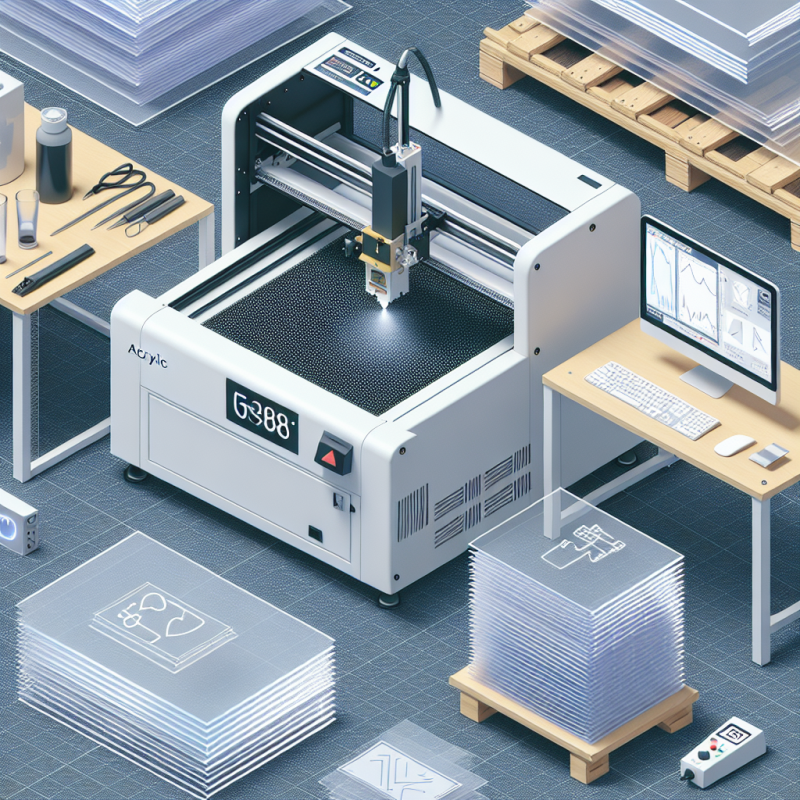Understanding File Formats for Laser Cutters: A Comprehensive Guide
Laser cutters have revolutionized industries such as manufacturing, art, and design by enabling precise and efficient cutting of various materials. Whether you’re working with metal, wood, plastic, or other mediums, the right file format is crucial to achieving professional-grade results. This article explores **what file does laser cutter use** and provides a detailed guide on preparing files for your laser cutting projects. Let’s dive in!
Introduction to Laser Cutters
Laser cutters are machines that use focused light beams to cut, engrave, or etch materials with high precision. They operate based on programmed instructions, which means the quality of the final output heavily depends on the input files. The first step in laser cutting is understanding **what file does laser cutter use** and how to prepare those files for optimal performance.
Laser cutters rely on digital designs created using software like Adobe Illustrator, CorelDRAW, or specialized CAD programs. These designs are then converted into machine-readable formats that the laser cutter can interpret. The most common file types used in laser cutting include SVG, DXF, and PDF. But before we delve deeper into these formats, let’s explore why file preparation is so critical.
Common File Formats for Laser Cutters
When it comes to **what file does laser cutter use**, there are several options available. Each format has its own advantages and limitations, making some more suitable than others depending on the project’s requirements. Here’s a breakdown of the most commonly used file formats:
- SVG (Scalable Vector Graphics): SVG is one of the most widely used formats for laser cutting due to its scalability and compatibility with vector graphics. SVG files are resolution-independent, meaning they can be scaled up or down without losing quality. This makes them ideal for intricate designs that require precise cuts.
- DXF (Drawing Exchange Format): DXF is another popular format, particularly among engineers and designers who work with CAD software. It supports both vector graphics and text, making it versatile for various applications. However, DXF files can sometimes be less user-friendly compared to SVG.
- PDF (Portable Document Format): PDFs are widely used because they preserve the exact appearance of designs across different devices. While PDFs are excellent for raster graphics, they can also handle vector graphics if properly prepared. However, embedding fonts or raster images in PDFs can sometimes cause issues during laser cutting.
- G-Code: G-Code is a programming language used to control CNC machines, including laser cutters. While it’s not a file format per se, G-Code files are often generated from other formats like SVG or DXF and contain the instructions for the machine’s movements.
Understanding **what file does laser cutter use** is essential to ensure your designs are compatible with your equipment. Always verify your laser cutter’s specifications to determine which formats it supports natively or through additional software.
Preparing Files for Laser Cutting
Once you know **what file does laser cutter use**, the next step is preparing your design files for cutting. Proper preparation ensures clean cuts, accurate engravings, and minimal material waste. Here are some best practices:
- Use Vector Graphics: Laser cutters work best with vector graphics because they rely on paths rather than pixels. Raster images (like JPEGs or PNGs) can be used for engraving but should be avoided for cutting unless converted to vectors first.
- Check Units and Scaling: Ensure your design is in the correct units (e.g., inches or millimeters) and that all elements are properly scaled. Mismatches in scaling can lead to oversized or undersized cuts.
- Embed Fonts and Outlines: If your design includes text, convert it to outlines or embed the fonts to prevent issues during file conversion. Unembedded fonts may not display correctly on the laser cutter.
- Test with a Sample Cut: Before committing to a full-scale production run, perform a test cut on scrap material to verify the design’s accuracy and adjust settings as needed.
By following these steps, you can minimize errors and achieve consistent results in your laser cutting projects. But what if something goes wrong? Let’s explore common issues and how to troubleshoot them.
Troubleshooting File Compatibility Issues
If you’re experiencing problems with **what file does laser cutter use**, it might be due to compatibility or formatting issues. Here are some solutions:
- Convert Files to a Compatible Format: If your laser cutter doesn’t support a specific format, consider converting the file using free or paid software tools like Inkscape (for SVG) or Adobe Illustrator.
- Check for Hidden Layers or Elements: Sometimes, hidden layers or elements in design files can cause unexpected behavior during cutting. Ensure all unnecessary layers are deleted or turned off before exporting the file.
- Update Your Software and Drivers: Outdated software or drivers can lead to compatibility issues. Always keep your CAD software and laser cutter drivers up to date.
- Consult the User Manual: If you’re unsure about **what file does laser cutter use**, refer to your machine’s user manual for specific instructions and supported formats.
By addressing these potential issues, you can avoid costly mistakes and ensure smooth operations in your laser cutting projects.
Frequently Asked Questions About Laser Cutter Files
Here are some common questions about **what file does laser cutter use**:
- Can I use raster images for laser cutting?: Yes, but only for engraving purposes. Raster images should not be used for cutting unless converted to vector graphics first.
- What’s the difference between SVG and DXF files?: SVG is a web-based format ideal for vector graphics, while DXF is a CAD-specific format that supports both vectors and text.
- Can I use PDFs for laser cutting?: Yes, but ensure the PDF contains only vector graphics and no embedded fonts or raster images to avoid issues during processing.
- How do I convert a file into G-Code?: You can use software tools like LaserWeb, DeskEngrave Pro, or online converters to generate G-Code from your design files.
By understanding the answers to these questions, you’ll be better equipped to handle laser cutting projects of all sizes and complexities.
Conclusion
Laser cutters are powerful tools that rely on precise file formats for optimal performance. Knowing **what file does laser cutter use** is essential to achieving professional-grade results in your projects. Whether you’re working with SVG, DXF, PDF, or G-Code, always ensure your files are properly prepared and compatible with your machine’s specifications.
If you’re still unsure about the best format for your project, don’t hesitate to consult your laser cutter’s user manual or seek advice from experienced professionals. With the right file preparation and troubleshooting skills, you’ll be able to create stunning designs that stand out in quality and precision.